Solar Emergency Backstop support webinar
Watch the video below for a detailed guide on resolving Solar Emergency Backstop technical issues.
We understand the frustration the current technical issues are causing and we are working to fix these as soon as possible.
Below is a step by step guide to the installation process, with tips along each step to help troubleshoot issues you may experience with the online process.
Step 1: Get pre-approval
- All installations require valid pre-approval, otherwise, the commissioning will fail.
- If no internet is available at your site, you can apply for a Solar Emergency Backstop exemption (1kW export limit).
- Avoid submitting multiple pre-approval requests to prevent errors.
Step 2: Install the approved device
- Check our Approved Inverter List before quoting the customer.
- Confirm the gate meter is correctly installed.
- Update the firmware and apply ‘Australia A’ settings.
- Follow the manufacturer instructions for emergency backstop compliance.
- Use a reliable internet connection. If you’re using a hotspot, you need to stay tethered throughout the commissioning process.
Step 3: Register the device
- Register IN-BAND via the manufacturer’s app/portal.
- If OUT-OF-BAND registration is needed, follow the manufacturer instructions.
- Do not submit the LFDI into our portal unless directed by your manufacturer.
- If using a hotspot, it will need to stay connected until capability tests are complete. These will commence immediately after successful registration.
Step 4: Confirm registration in our customer portal
- After in-band registration, log into the customer portal to view your post-installation form. Select ‘view status’ to confirm registration is successful.
- Do not create a new application if registration has already commenced.
- Successful registration will trigger automatic capability testing.
- Enter the SCC (Software Communications Client) and installed inverter details. This will help us to diagnose any errors faster to assist troubleshooting.
- Always SAVE DRAFT in the post-install form to avoid re-entering data.
Customer portal pop-up messages:
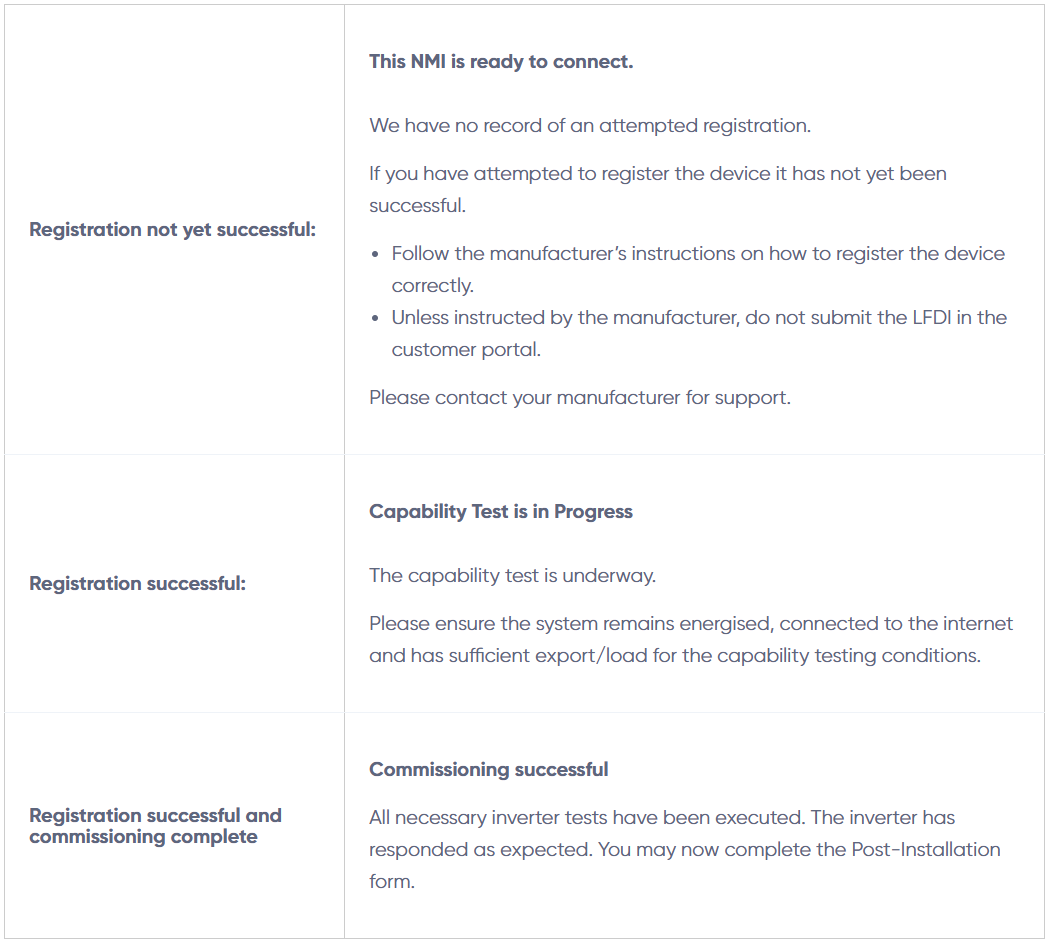
Step 5: Capability testing
Our commissioning process involves multiple capability tests to confirm that the system is functioning properly. These tests automatically commence once the registration is successful.
Tips for capability testing
- Commission the device during peak solar hours for best results.
- Ensure 1.25kW export to complete tests. In ideal conditions, a test should complete in a 30-minute window.
- For battery installations and sites with approved legacy devices, you may need to manually override storage.
Capability tests
Once registration is successful, we will send tests one at a time to the customer’s device, awaiting a successful response before sending the next test.
Test 1: confirms connectivity and communication
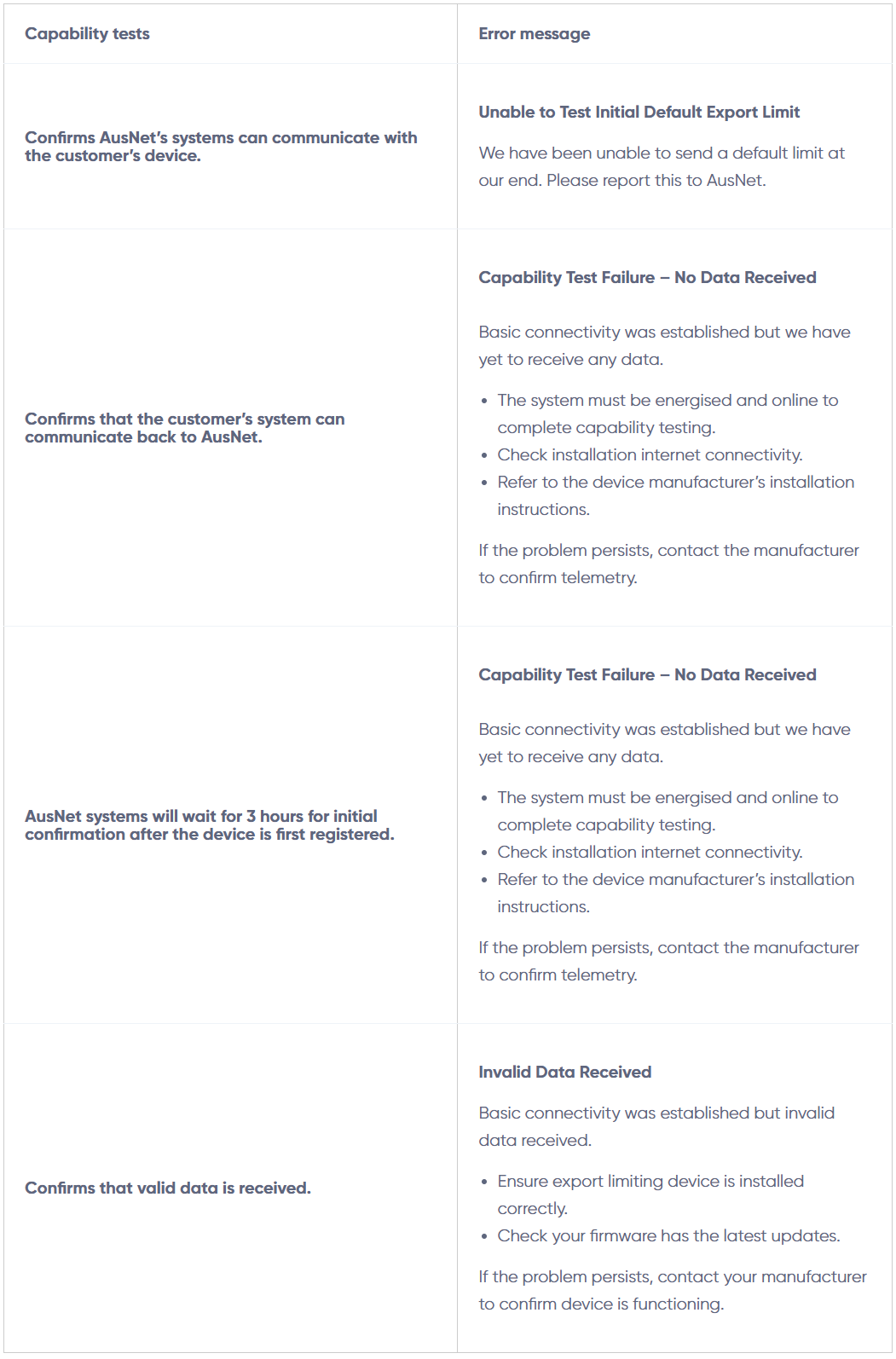
Test 2: sets and tests the default 1kW export limit
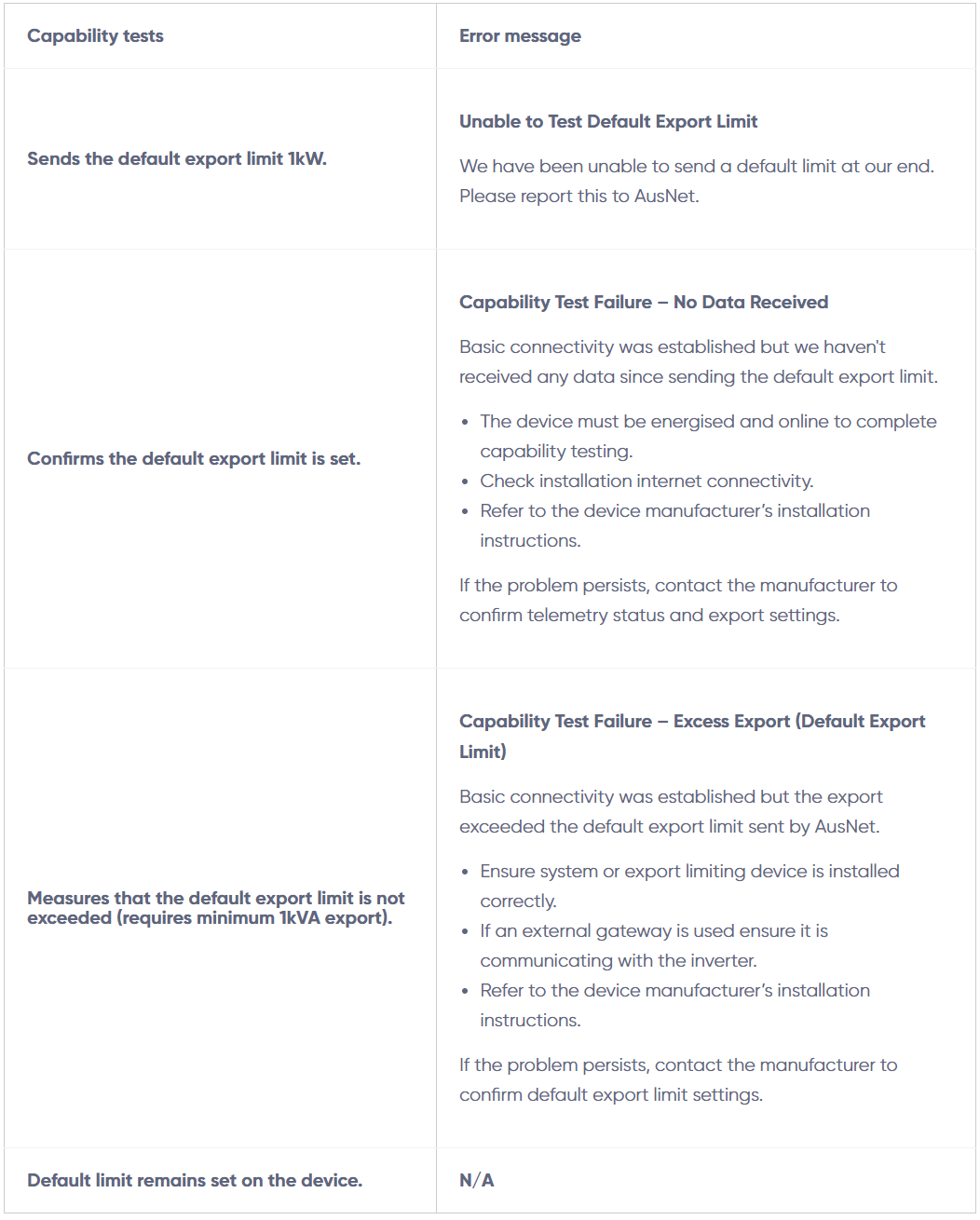
Test 3: tests the emergency backstop export control
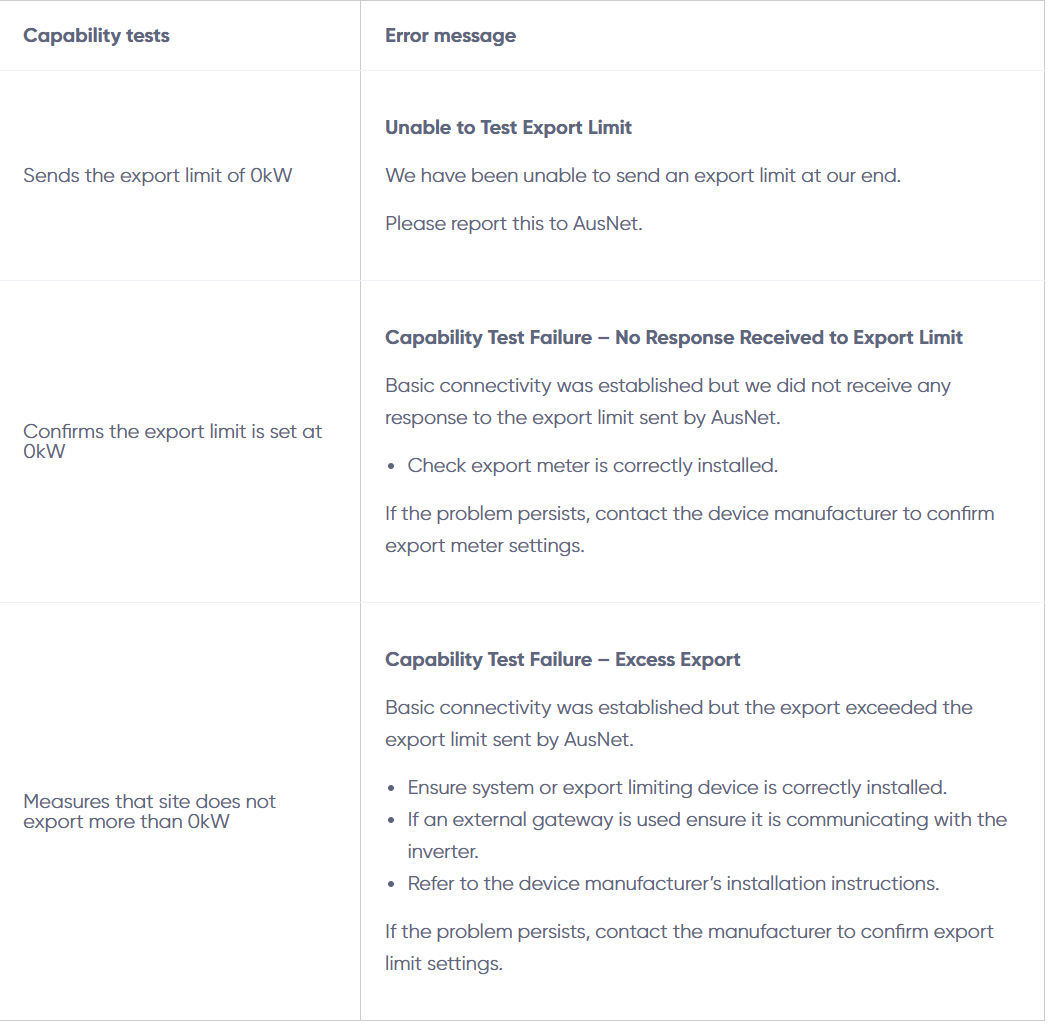
Test 4: final configuration
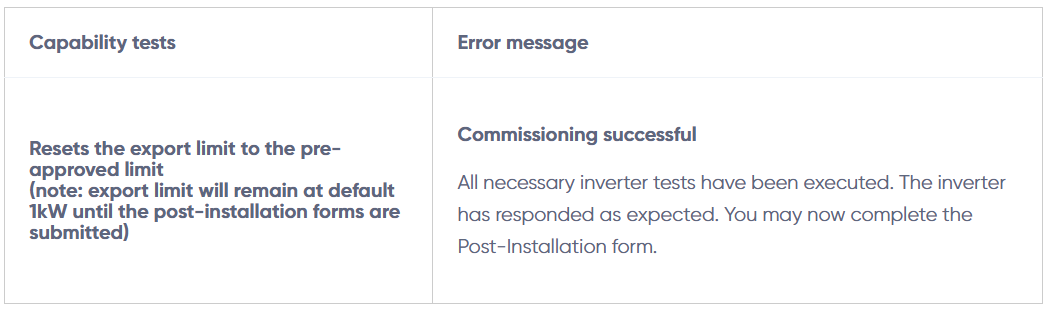
Capability test error messages
Capability test - loss of communication
If the site loses communication at any point during the capability tests, a message similar to the following will be sent:
Capability Test Failure – No Data Received
Basic connectivity was established but we haven't received any data since sending the default export limit.
- The device must be energised and online to complete capability testing.
- Check installation internet connectivity.
- Refer to the device manufacturer’s installation instruction.
If the problem persists, contact the manufacturer to confirm telemetry status.
- After resolving telemetry issues, you may retrigger tests from our customer portal. This can be requested in your post-installation form.
- Installers will have the option to select ‘Recheck Commission’ within the error message if the issue is able to be resolved.
- Avoid selecting ‘Recheck Commission’ multiple times.
Capability test - timeout
If at any time during these tests the device loses connection/telemetry, our system will keep attempting to communicate for up to a week. If no data is received after a week you will receive a ‘timeout’ error message.
Capability Test Failure – Timeout
AusNet allow up to a week to complete all capability tests. In this instance, due to factors beyond AusNet's control, the tests haven’t been completed within the allowed timeframe.
- Confirm system is energised, DC supply is connected, and the device is generating properly.
- Confirm internet connectivity.
- Check that the site has sufficient export/load for the capability testing conditions.
To commence the capability testing, please select ‘recheck commissioning’.
- After resolving telemetry issues, retrigger tests from our customer portal.
- Installers may have the option to select ‘Recheck Commission’ within the error message, if the issue is able to be resolved.
- Avoid selecting ‘Recheck Commission’ multiple times.
Other failure messages
There are scenarios in which an unknown error will be generated. We are monitoring these unknown errors closely to identify when they occur, diagnose the failure point, and resolve the error as soon as possible.
Failure - an unexpected error occurred on our end
Please report this issue to AusNet so we can investigate and resolve. Thank you for your patience.
E: solarbackstop@ausnetservices.com.au
P: 1300 360 795
- These unknown errors can sometimes be complex to resolve.
- We can often retrigger commissioning, however, some issues require installer action.
- When reporting errors, include the SCC and inverter details to assist troubleshooting.
Step 6: complete post-installation
- For Emergency Backstop applications, you will only be able to progress with completing and submitting your post-installation documentation once commissioning is complete.
- Check over all information entered into the post-installation form before submitting.
- The customer’s device will move from the default 1kW export to the allowable export limit once the post-installation form is submitted. Check the correct export limit is submitted as this is the limit sent to the customer’s device.
- Compliance checks: our teams will verify:
- CES is valid (NMI, site address, date of installation).
- All inverter information entered correctly (serial numbers, solar panels, export limits).
- SEB-exempted cases have the 1kW export applied.
Still experiencing issues?
Select the right distributor
Make sure AusNet is selected as the distributor in the inverter settings. If you choose the wrong distributor you won’t be able to commission the device. Unfortunately, we can’t resolve this issue on our end.
Do not try to commission the device before you have approval
If you try to commission the device before you have a valid approval, you:
- cannot check the registration process in our portal
- have to re-commission the device through the OEM's application after approval.
We cannot manually re-trigger connections in these scenarios.
Follow manufacturer instructions
Read the manufacturer’s instructions before going to site so you’re familiar with what you need to do. Many inverters need a firmware upgrade when they are first installed and most devices need to be set with the low static export limit as per the manufacturer’s instructions. Make sure the correct firmware version is installed before trying to register and commission the device.
Leave systems switched on if it’s safe
Once you’ve received a Certificate of Electrical Safety, it is safe to leave the system on. If you have successfully registered the inverter, you can let the commissioning test run – even over several days.
Your device must remain connected to the internet
Devices not connected to the internet are still the biggest cause for connectivity failure. The device must remain connected to the internet for the entire registration and commissioning process. If you are working on a new build and there is no internet on site yet, you can:
- Choose to register the device using a hot-spot internet connection. However, you must stay connected to the internet for the entire commissioning process or the telemetry will fail.
- Apply for an emergency backstop exemption and limit the site to 1kW of export. Once the property has a permanent internet connection, you can easily re-apply for a backstop compliant connection, go back to site and commission the device again.
